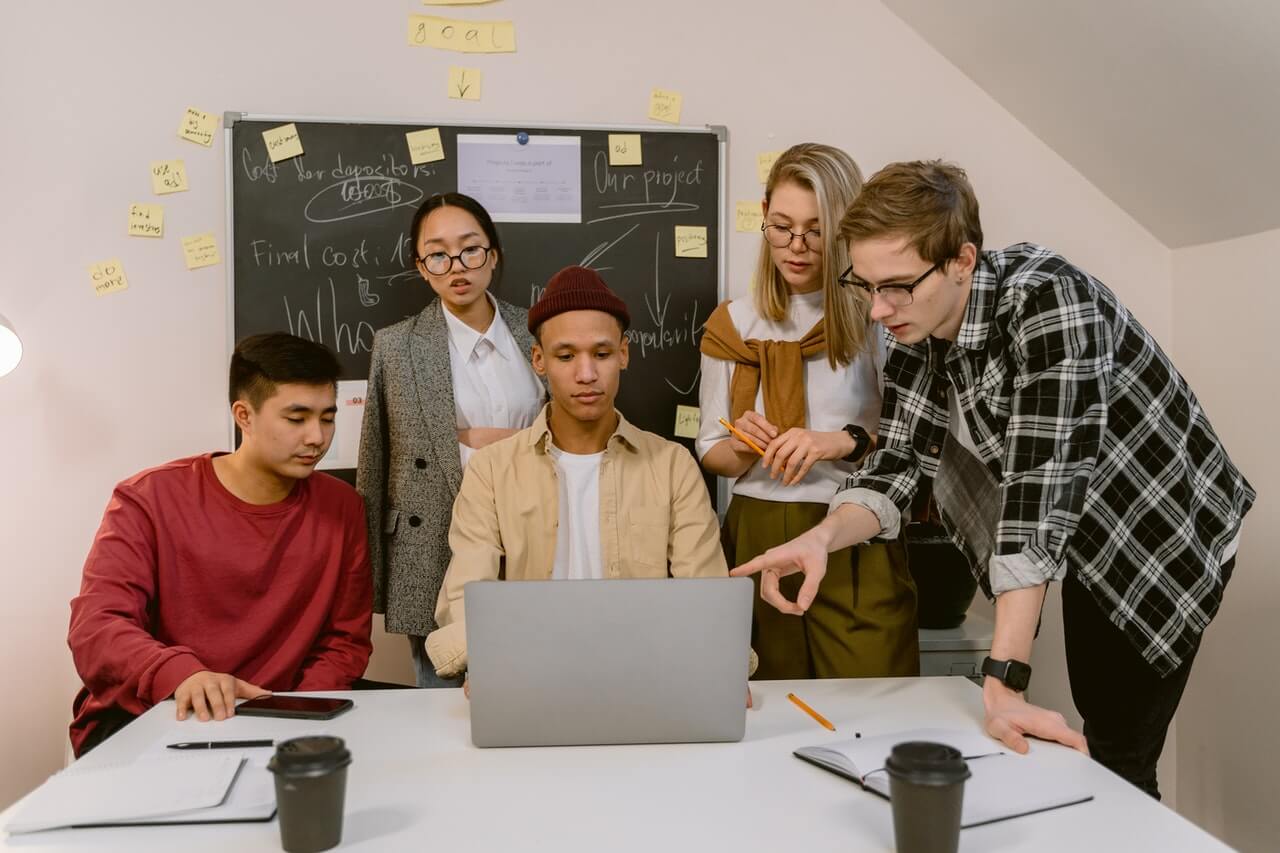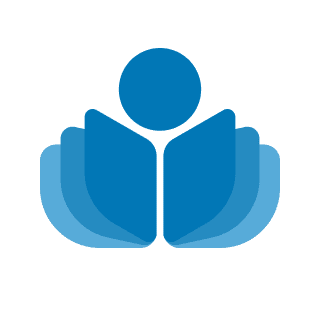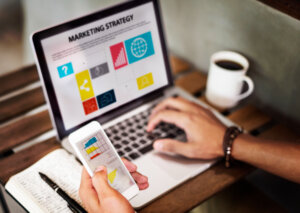If you are presenting, odds are you are using your laptop either to walk the listeners through content in a small group, or projected on a screen to a larger group, or online when speaking with a virtual group. It’s just how we present these days. But so many people stumble over the technology, which at best makes them look unprepared and flustered. With a little common sense you can make sure technology stays in the background, where it belongs.
Follow these suggestions to make the most of your visual presentations:
- Place your presentation (or a shortcut) on your computer desktop so you can find it quickly.
- Replace personal desktop graphics with a businesslike background. No one needs to see your work space, projects, or pets.
- Turn off screen savers, instant messaging notices, automatic updates and sleep functions.
- Double-check hyperlinks to be sure they are all working, especially if you are moving your presentation from a desktop to a laptop.
- Check for compatibility with the projector ahead of time if possible.
- Set up your presentation on a break or before your session begins whenever possible.
- If your slides look dull, you probably have an old bulb in the projector. It might help to turn off lights in front of the screen. Don’t darken the room completely.
- Check your internet connectivity if needed.
- Plug in the laptop; don’t rely on the battery.
- Use a wireless slide advancer whenever possible, instead of having someone else advance your slides.
- Keep water or coffee away from your laptop.
- Always have a backup plan; your presentation on Flash Drive, intranet, or send a copy to a colleague who will be present. A hard copy will save you if all else fails.
- Compress pictures and limit the file size when on the road so that it can fit on a flash drive.
- After your presentation, be sure to pack all your cords and cables, and flash drive if you are using it.
 Sections of this topic
Sections of this topic